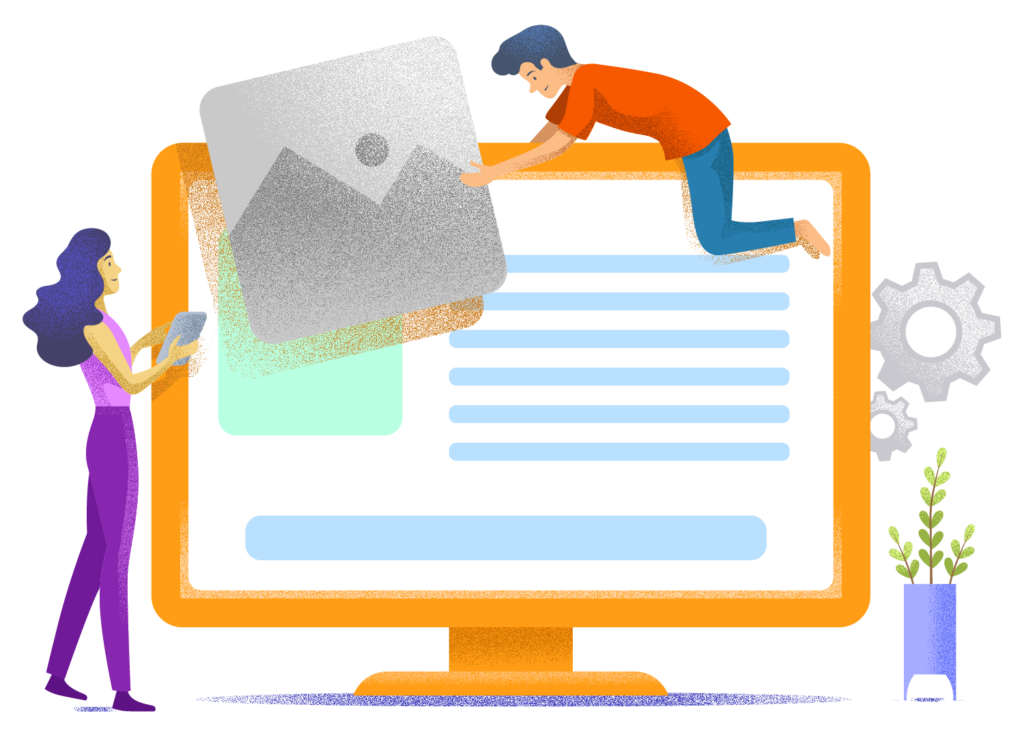Creating an Online Store with WooCommerce
In this guide, I'm going to show you step-by-step how to create an online store with WooCommerce in less than an hour.

WooCommerce is by far the most popular plugin for building an online store with WordPress. You can use it to sell both digital and physical products.
This is why WooCommerce is so popular:
- The plugin is 100% free and open source.
- You can create your own online store without any technical knowledge.
- Setting up an online store with WooCommerce is quick. It will take you a few hours at most.
- WooCommerce works with practically any WordPress theme. So if you already have a website online, you don't need to change your theme.
- It's safe, reliable, and supports every popular payment method, including iDeal.
I could easily add another 10 points to the list above, but I think the message is clear: WooCommerce is hands down the best way to create a WordPress online store.
After completing this guide, you'll have a fully functional WordPress online store up and running.
Ready? Let's go!
Step 1: Register a domain name and set up web hosting
Every WooCommerce online store needs the following:
- A domain name. This is the name of your website. Visitors type this into a browser's address bar to visit your site, for example: WebsiteGecko.nl.
- WooCommerce web hosting. This is where your website lives on the worldwide web. It's where all your site's files are stored.
There are thousands of providers where you can register a domain name and set up web hosting.
A good option is Hostinger. Hostinger is fast, affordable, and offers 24/7 customer support via live chat.
Please note: Hostinger is an international company without Dutch customer support.
Another excellent option is Cloud86. This Dutch-based hosting provider offers top-notch service and is the highest-rated web hosting company in the Netherlands. Additionally, Cloud86 is more affordable than Hostinger and even outperforms them when it comes to speed.
Below, I'll show you which hosting plan you should choose from both Hostinger and Cloud86.
Hostinger: International WooCommerce Hosting
An e-commerce website requires more resources than a “normal” website. That's why it's a good idea to choose a relatively powerful web hosting plan, even if your site is still new.
Start with Hostinger's Business plan:

This is why this is the perfect hosting plan for your WordPress online store:
- Plenty of resources: 200GB disk space, LiteSpeed for faster loading times
- Free SSL certificate and CDN (the latter is beneficial if you expect to receive international visitors)
- Create backups of your site whenever you want
- Create a staging version of your site where you can test new features
- You get managed WordPress functionality
You'll also find managed WooCommerce hosting on the Hostinger website, but I recommend only considering this option once your online store is established and receiving more than 10,000 visitors per month. You can upgrade at any time. Until then, more expensive hosting plans would simply be a waste of your money.
When you've clicked the purple Choose Plan button, select your payment method.

After purchase, you can select a domain name for your online store in the control panel. The domain name is free for the first year.
On the following page, you can handle the payment and complete your domain and hosting registration.
Cloud86 hosting: Dutch WooCommerce Hosting
Cloud86 offers a set of WordPress hosting plans specially optimized for WooCommerce that won't break the bank.
A good option is their WooCommerce Start plan. Here's what appeals to me about this plan:
- Excellent performance and ample resources
- Free SSL and CDN
- Automatic backup every 12 hours
- Staging feature included
- Managed WordPress functionality
This plan allows you to handle about 5,000 visitors per month, which is more than enough for beginner online stores. When you start to outgrow this limit, you can easily upgrade to one of their more advanced plans. Additionally, you'll receive extra WordPress support.

Another great option is their Webhosting Medium plan which costs €6.95 per month after renewal. This plan has slightly lower specifications, but it's more than adequate for most beginner WordPress online stores. Keep in mind, however, that this doesn't include the extra WordPress support that comes with the WooCommerce Start plan.
Choose a domain name for your online store now.

On the next page, you'll be able to select your billing period and complete your order.
Want to see step-by-step how to set up web hosting, register a domain name, install WordPress, and configure an SSL certificate? Then scroll down to step 2 of our WordPress guide. In this guide, you can also learn more about the best settings for your WordPress website.
Step 2: Install WordPress and choose a WordPress online store theme
With both Hostinger and Cloud86, you can easily install WooCommerce in just one click from your hosting dashboard.

Log into your WordPress dashboard as soon as you have WordPress installed. From here, you can choose a theme for your site. A theme determines the appearance of your WordPress site.
As mentioned, virtually any WordPress theme works with WooCommerce. The challenge: there are thousands of themes available. Although you can always change your theme later, it's often a hassle to do so.
That's why I'll simplify the choice for you and recommend the theme we use for WebsiteGecko: Kadence. Here's why I believe Kadence is also the absolute best theme for your website:
- The theme is very well designed. Visually appealing and easy to customize to your own taste.
- The theme is very lightweight. This is super important for an online store because e-commerce sites tend to require quite a lot of server resources. The lighter the theme, the faster your site will be.
- Kadence offers a free version that is so rich in functionality that it makes most premium themes look sparse by comparison.
You can install a WordPress theme through Appearance » Themes. If you want to use Kadence, simply type “Kadence” in the search bar.
Then click the install button followed by the activate button. Great! Your theme is now installed.
If you're using Kadence and don't want to build your online store from scratch, download the Kadence Starter Template plugin via Plugins » New plugin.

After installing this plugin, you can set up the Shopping starter template. This template provides an excellent foundation for an online store with a:
- Homepage
- About Us page
- Contact page

You can customize this starter template 100% to your own taste. Additionally, you'll save yourself a lot of time and effort.
This gives you an instantly beautiful shop page right from the start:

English product pages:

Step 3: Install WooCommerce
If you haven't installed WooCommerce yet, first go to Plugins » Add New and search for WooCommerce.

Next, install and activate the plugin.
After completing this step, you'll see WooCommerce appear in the left menu of your WordPress dashboard.
Go to WooCommerce » Settings » Help » Setup Wizard.
Follow the steps in this wizard. You'll choose a business address, select the industry you operate in, and indicate how many products you currently have (and whether you're already selling them). This will take you about 5 minutes.

Step 4: Payment Method(s), VAT, delivery
Before we add products to our online store, let's first take care of some administrative matters.
Let's start with the payment methods.
Payment methods
You probably want to accept iDeal payments. However, this payment method isn't included with WooCommerce by default. The most practical way to accept iDeal payments is through Mollie, one of the most popular payment processors in the Netherlands.
You can use Mollie for free, but you'll pay a fee of €0.29 for each iDeal transaction. Mollie has a plugin that you can find in the Plugins section of your dashboard.
Create an account and then connect Mollie to your bank account (business or personal).
To set up payments for your online store, go to WooCommerce » Settings » Payments.

Next, select the payment methods you want to accept in your online store. In addition to iDeal and credit card payments, it's smart to also accept PayPal payments.
By the way
By the way, taxes are an unavoidable part of doing business. It's not a particularly exciting topic, but I'm afraid there's no getting around them.
Fortunately, WooCommerce makes setting up VAT very straightforward.
Go to WooCommerce » Settings » General. Check the Enable tax rates and calculations option.

Now make sure you set the currency options correctly, and then click on Save Changes.

Then, an additional tab button appears: Tax. Navigate to it via WooCommerce » Settings » Tax.

Adjust the settings here according to your preferences.
Delivery
If you're selling physical products, you probably won't be able to serve the entire world. That's why you need to add shipping zones.
You can do this via WooCommerce » Settings » Shipping Methods.

Here you can set up zones, regions within areas, and shipping rates.
Step 5: Build your ecommerce store
Now that we've completed the administrative tasks, you can start building your web store. I'll show you how to add products and manage them. These products will appear on your Shop page.
This shop page has already been automatically created by WooCommerce, just like the cart and checkout page. Products that you add will automatically appear on your shop page.
You can find the pages of your WordPress webshop under Pages » All Pages. You can view these pages by hovering your mouse over the page titles and clicking on View.

Adding products or services
You can add products to your WordPress web shop by clicking on Products » Add New.

This is what you need to fill in here:
- Product name.
- Product description. In addition to text, you can also add images and other media here. You can do everything here that you can do with the classic WordPress editor.
- Product information. Here you enter what kind of product you're adding, and whether it's physical, downloadable, or a virtual product (services are also considered virtual products). You also enter the price, tax status, shipping methods, and more in this section.
- Short product description. This text appears on the product page below the product name. Enter a brief summary here.
- Product Categories. Here you can choose which category a product belongs to. For example, “women's shoes”.
- Product tags. Search terms for your products. Works just like regular WordPress tags.
- Product image. Choose an image for your product.
- Product gallery. Add additional images here to showcase your product in more detail.
When you're finished with everything, click the blue Publish button and… that's it! Your product is now online.
You can view and edit your products under Products » All products. After you've added some products, this page will look something like this:

Step 6: Fine-tune your online store
Now that you've got the basics of WooCommerce down, it's time to fine-tune your online store. An attractive, easy-to-navigate shop will lead to better conversion rates and increased sales.
If you're using Kadence with the shopping template, you'll get an online store that looks stunning right from the start. However, you'll probably want to customize a few things. For example, colors, text, and images.
Customizing shop pages
Your WooCommerce shop consists of several key pages including a shop page, a product page, and a checkout page. You can customize these pages through the Customizer. To open the Customizer, visit your webshop and click on Customizer in the WordPress navigation bar.

Let's now take a look at how you can customize the shop page. When you're in the Customizer, click on WooCommerce » Product Catalog.

Depending on which WordPress theme you're using, you can customize all sorts of things here.
For example:
- Show image at the top of the page
- Page width
- The type of buttons you want to use
- How many products you display side by side
- Where Your Product Filter Should Be Positioned (Left or Right)
When you click on the Design tab, you can also adjust the background colors, text, and other design elements there.
Keep in mind: it might be more practical to set these design elements directly for each page on your online store. If you're using Kadence, you can do this in the Customizer through General and then Colors, Buttons and Typography.

When you've finished making your changes, click on Publish.
Step 7: Extend WooCommerce with plugins
One of the major advantages of WooCommerce is that you can expand your online store's functionality with countless plugins.
Below you'll find some of the best examples:
- MailChimp. For building an email list, sending promotional offers, and setting up automated email campaigns
- Google Ads. Advertise your products across all Google platforms
- Facebook for WooCommerce. Advertise your products on Facebook
- Table Rate Shipping. To vastly expand your shipping options. This allows you to automatically calculate shipping costs based on weight.
- Rank Math. The best SEO plugin available right now
In conclusion
That's it! The foundation of your WooCommerce online store is now in place.
As you can see, creating a WordPress online store with WooCommerce isn't very complicated. However, you should expect it to take a few days to fine-tune all the settings and add all your products.